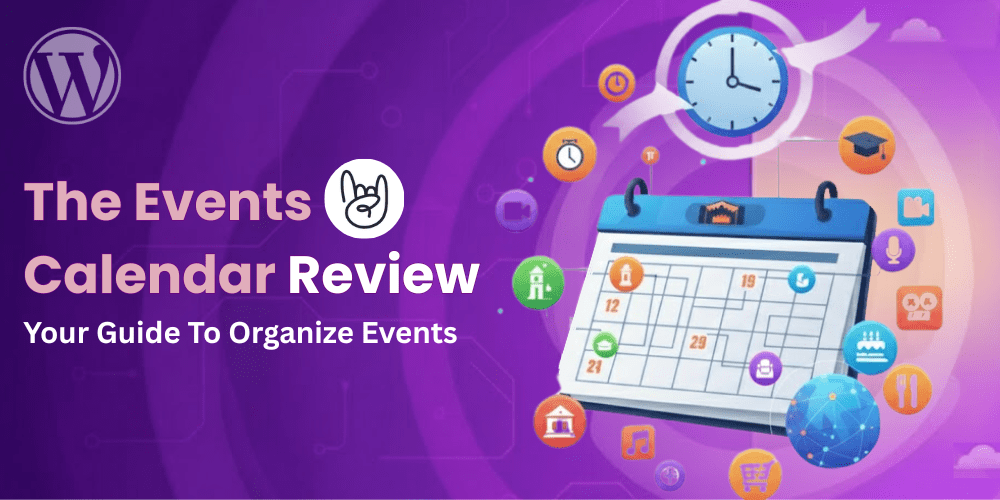Running events on a WordPress website often requires more than just a calendar. You need a way to list schedules, manage attendees, handle RSVPs, and sometimes even sell tickets. It is a complicated process to do it manually on any website. That’s where The Events Calendar plugin, the most popular option to manage events, tickets, calendars, bookings and more, steps in to simplify event management and makes WordPress and WooCommerce the ultimate choice to build an events website.
Developed by StellarWP, The Events Calendar plugin is one of the most popular and reliable solutions for creating and organizing events directly from your WordPress dashboard. It powers hundreds of thousands of websites ranging from community groups and educational institutions to professional event planners and WooCommerce store owners who host workshops or online sessions.
In this review, we’ll take a close look at what makes The Events Calendar plugin so widely trusted. You’ll learn what’s included in the free and Pro versions, which add-ons are worth exploring, how to install and use it, and how to claim an exclusive 15% discount with our verified coupon code.
EVENTS15
Let’s begin by understanding what this plugin actually does and why it’s so popular among WordPress users.
What Is The Events Calendar Plugin?
The Events Calendar is a powerful event management plugin built by StellarWP, the same team behind popular WordPress products like Liquid Web, Kadence, LearnDash, and GiveWP. It allows WordPress users to create, organize, and display events with professional functionality.
The free version of the plugin is currently active on over 700,000+ WordPress websites, which speaks to its credibility and reliability. From local businesses and community groups to online educators and WooCommerce store owners, The Events Calendar provides an easy way to handle event listings, schedules, and ticketing directly inside WordPress.
Its biggest advantage is how naturally it fits into the WordPress ecosystem. You can publish events just like you would create a post, assign categories and tags, and choose from multiple calendar views to display upcoming activities. It also works well with popular page builders like Breakdance and modern WordPress themes like Neve, which makes it easy to integrate into any site layout.
In short, The Events Calendar plugin helps transform a simple WordPress site into a full-featured event management platform, ready for workshops, online courses, community meetups, or full-scale conferences.
Free Version Features
The free version of The Events Calendar plugin is surprisingly capable. It gives users everything needed to start managing and displaying events directly from their WordPress dashboard without paying for premium features.
Here’s what you get out of the box:
- Event Creation and Management – Add unlimited events with titles, descriptions, start and end times, venues, organizers, and featured images.
- Multiple Calendar Views – Choose between list view, month view, or day view to present upcoming events in a clear layout.
- Block Editor Compatibility – The plugin fully supports the WordPress block editor, making it easy to insert and style events anywhere on your site.
- Event Categories and Tags – Organize your events with categories or tags for better filtering and user experience.
- Search and Filtering – Visitors can search for events by keyword, category, or date to find exactly what they’re looking for.
- Timezone and Localization Support – Set time zones and translate your calendar into multiple languages, perfect for global audiences.
- Responsive Design – The calendar automatically adjusts for desktop, tablet, and mobile screens for a consistent experience.
For many small websites or local businesses, the free version is more than enough to showcase events, community updates, or training sessions. However, as your event operations grow, you may want more flexibility, integrations, automation, and control, and that’s where the Pro version comes in.
Pro Version – What You Unlock
Upgrading to The Events Calendar Pro unlocks a wide range of features designed for businesses, educators, and organizations that run recurring or large-scale events. The Pro version builds on the foundation of the free plugin and adds tools that make managing complex schedules and custom displays much easier.
Here’s what makes the Pro version stand out:
- Recurring Events – Create events that repeat daily, weekly, monthly, or on custom schedules without having to manually duplicate them.
- Additional Calendar Views – Access premium views such as week, photo, map, and summary layouts for more visual presentation options.
- Advanced Customization Options – Use shortcodes and widgets to display events anywhere on your website, including sidebars or landing pages.
- Venue and Organizer Reuse – Save and reuse event locations and organizer details to save time on future listings.
- Location-Based Search – Let visitors find nearby events using Google Maps integration.
- Custom Fields – Add extra data fields for your events, such as price, duration, or special instructions.
- Priority Support – Access StellarWP’s dedicated support team for faster responses and troubleshooting help.
The Pro version is ideal for websites with frequent or recurring events, such as online training sessions, workshops, or ongoing community programs.
Key Add-Ons That Expand Functionality
The Events Calendar ecosystem includes several optional add-ons that extend what the core and Pro versions can do. Each add-on serves a specific purpose, letting users build a complete event management or booking system without needing third-party plugins.
Here are some of the most popular ones:
- Event Tickets / Event Tickets Plus
Add ticketing and RSVPs directly to your events. You can sell tickets through WooCommerce or collect attendee information for free events. The Plus version supports custom attendee fields and additional reporting features. - Eventbrite Tickets
Create Eventbrite tickets and events right from your WordPress dashboard. - Event Aggregator
Import events from external sources like Google Calendar, Meetup, or Facebook. This saves time for users managing events across multiple platforms. - Community Events / Community Tickets
Allow users or members of your website to submit and manage their own events from the front end. It’s an excellent choice for community-based sites, membership platforms, or multi-organizer setups.
Each add-on can be activated independently, allowing you to tailor your setup based on your event needs and the type of audience you serve. Together, they make The Events Calendar one of the most flexible and scalable WordPress event management tools available.
How It Performs on WordPress
Performance is one of the key things to consider when running event-heavy websites. The Events Calendar plugin is well-built, but it can become resource-intensive depending on how it’s configured and the number of events you publish.
Each event is stored as a custom post type with its own metadata. As your calendar grows, database queries also increase. Websites with hundreds or thousands of recurring events may experience slower load times, especially if the server environment isn’t optimized for caching.
On smaller sites, such as local events or personal schedules, performance isn’t a major concern. But for agencies, eCommerce stores, or LMS platforms running multiple event types, the difference between average and optimized hosting becomes noticeable.
To get the most out of The Events Calendar, it’s recommended to enable object caching and use a LiteSpeed Enterprise server or similar high-performance stack. This setup helps reduce database overhead, improving page generation times even under heavy traffic.
Why LiteSpeed Hosting Makes a Difference
When using feature-rich plugins like The Events Calendar, hosting plays a major role in maintaining speed and stability. LiteSpeed Enterprise hosting offers a clear performance advantage by efficiently handling dynamic content and database-heavy queries.
Unlike traditional Apache-based setups, LiteSpeed’s built-in page caching and server-level optimization work perfectly with WordPress. It reduces the time needed to render event pages, manage recurring events, and process attendee data — all without additional caching plugins.
Another advantage is LiteSpeed’s Edge Side Includes (ESI), which allows partial page caching. This means static parts of your calendar can be cached, while dynamic sections (like upcoming events or user-specific content) are served fresh. It’s a balanced approach that keeps both speed and functionality intact.
When paired with QUIC.cloud CDN, LiteSpeed further improves load times globally, ensuring your events load fast for visitors in any region. For websites built around community engagement, fast performance translates directly into better attendance and user satisfaction.
How to Buy The Events Calendar + Apply 15% Discount
Getting started with The Events Calendar is quick and easy thanks to its generous free version. Before we begin, we would like to mention 15% promo code for The Events Calendar plugin.
EVENTS15
Step 1: Go to TheEventsCalendar.com
Head over to the official The Events Calendar website.
You’ll see options for both free and premium plans.
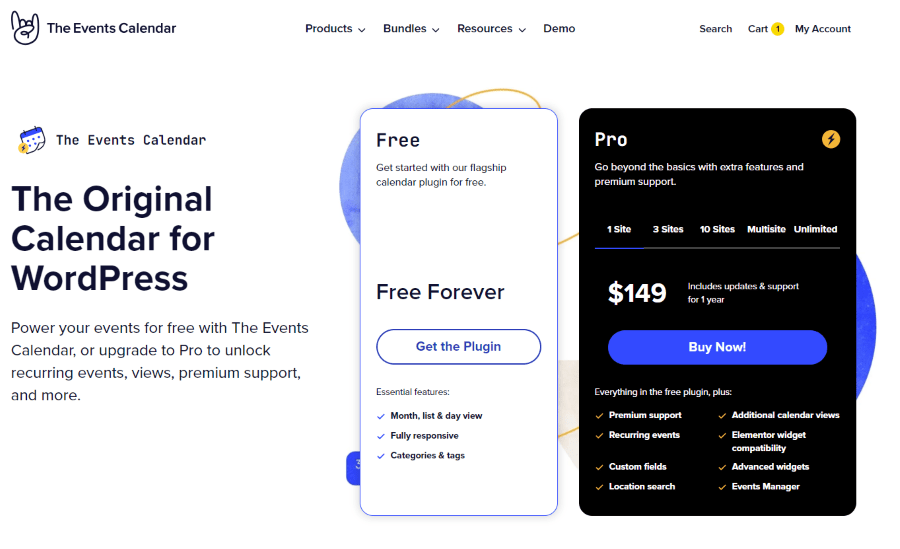
Step 2: Choose the Right Plan for Your Website
There are two main options:
- Events Calendar Free – Download from WordPress.org or directly search and install via WordPress dashboard.
- Events Calendar Pro – unlocks advanced views and recurring events.
- Events Calendar Pro + Add-ons – best for businesses running events, selling tickets, or connecting with online attendees.
Step 3: Apply the Coupon Code
If you buy the pro version of The Events Calendar, then at checkout, enter the following coupon code to get 15% off:
EVENTS15
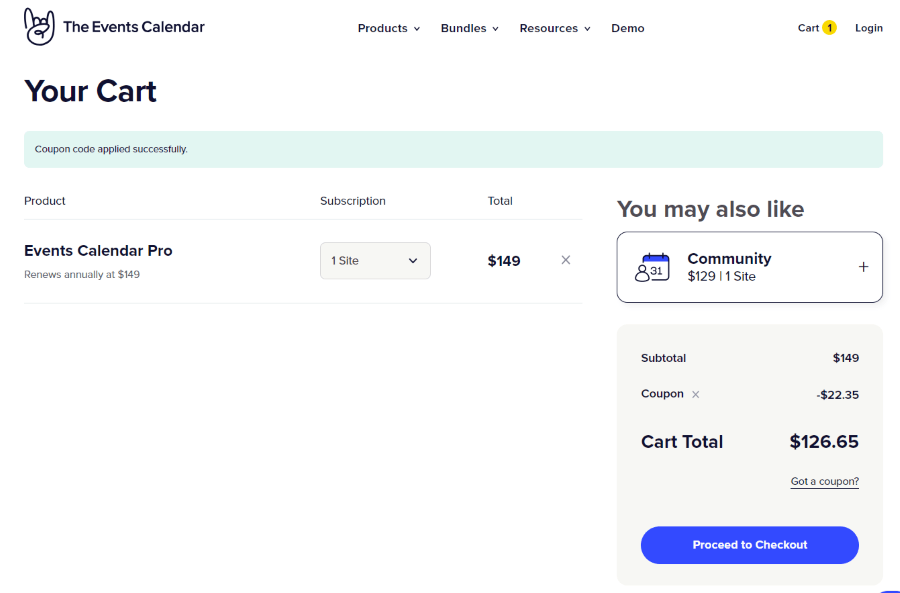
Step 4: Download and Install
Once your purchase is complete, log in to your Events Calendar account.
Go to Downloads, then grab your plugin ZIP file.
Step 5: Activate on Your WordPress Website
Now, let’s set it up inside WordPress.
How to Install The Events Calendar Plugin on WordPress
The plugin comes in two versions: Free and Pro. Here’s how to install both.
Installing the Free Version
- Log in to your WordPress Admin Dashboard.
- Go to Plugins → Add New.
- In the search bar, type The Events Calendar.
- Click Install Now, then Activate.
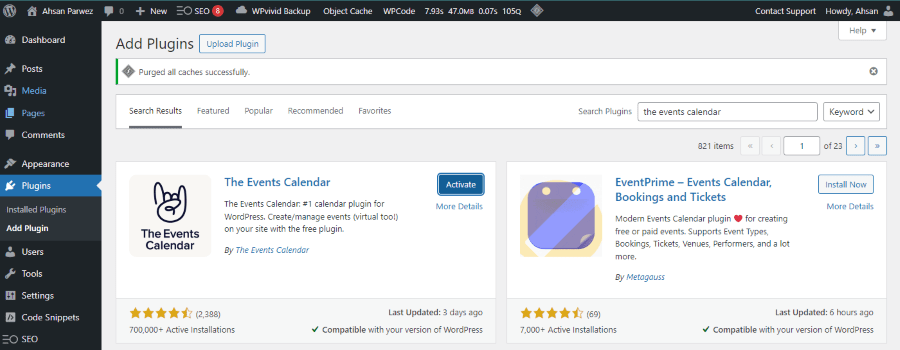
Installing the Pro Version
- Download your premium ZIP file from your Events Calendar account.
- In WordPress, go to Plugins → Add New → Upload Plugin.
- Upload the ZIP file, click Install Now, and then Activate.
- Enter your license key from your Events Calendar account to enable Pro features.
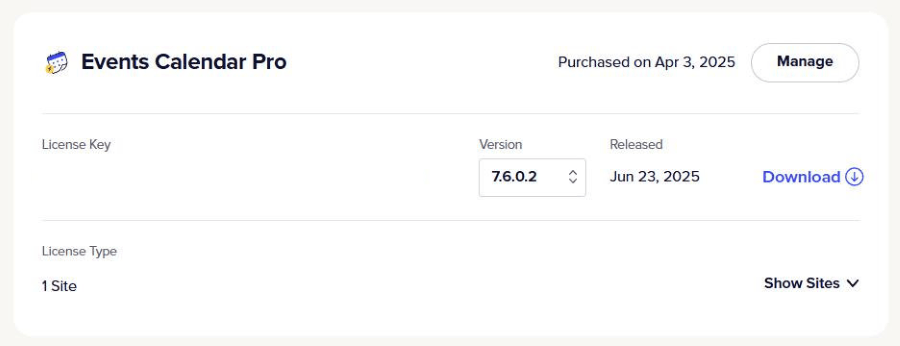
Once activated, new options will appear under Events → Settings inside your WordPress dashboard.
How to Create Your First Event Calendar
Let’s set up your first event in minutes! After installing the plugin, you will see a new Field in the WP admin sidebar.
Step 1 – Create a New Event
- Go to Events → Add New.
- Add your title, description, date, and location.
- Select relevant event categories or tags.
- Hit Publish.
When you install the Events Calendar and navigate to Add New Events for the first time, you will get a “Guided Setup” – this setup walks you through simple steps to create your first Calendar.
Step 1: Select Display Options of Calendar
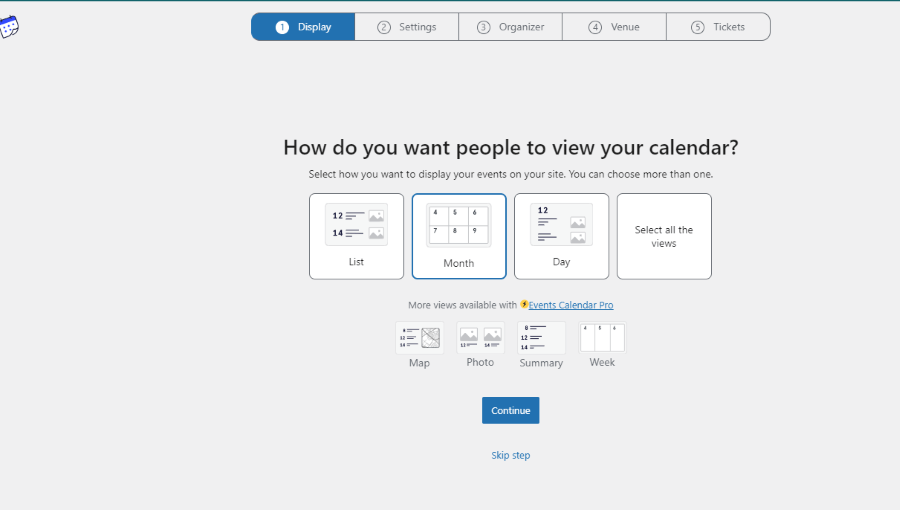
Step 2: General Settings
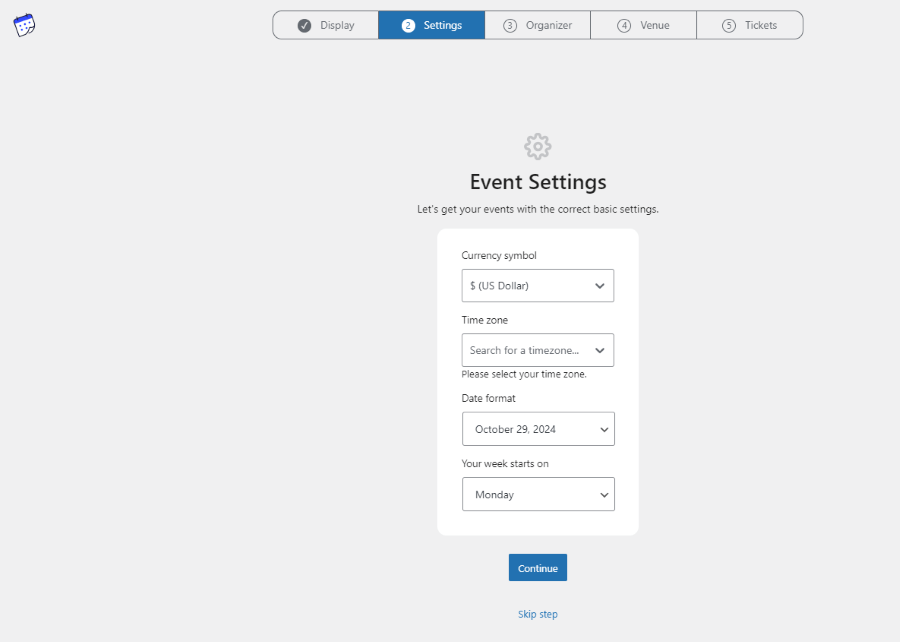
Step 3: Add Organizer Details
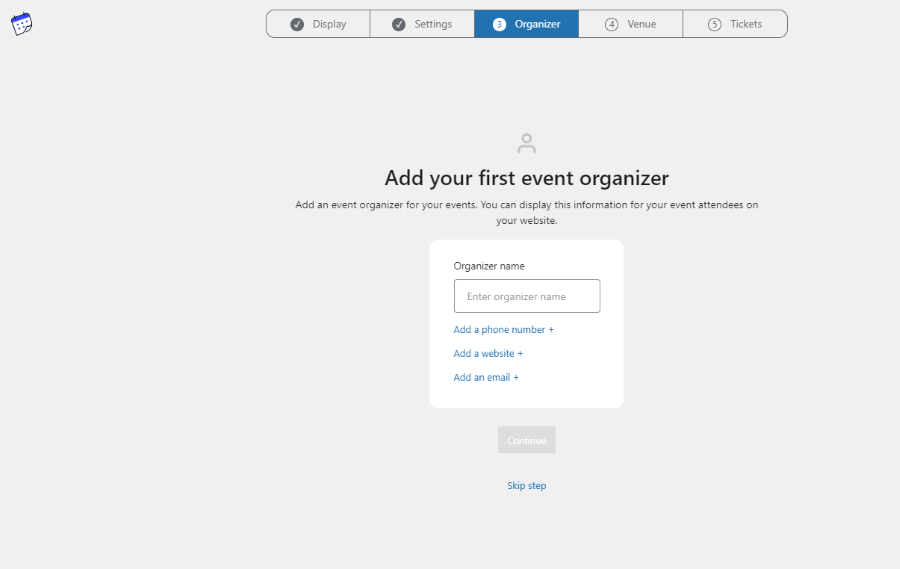
Step 4: Add Venue Details
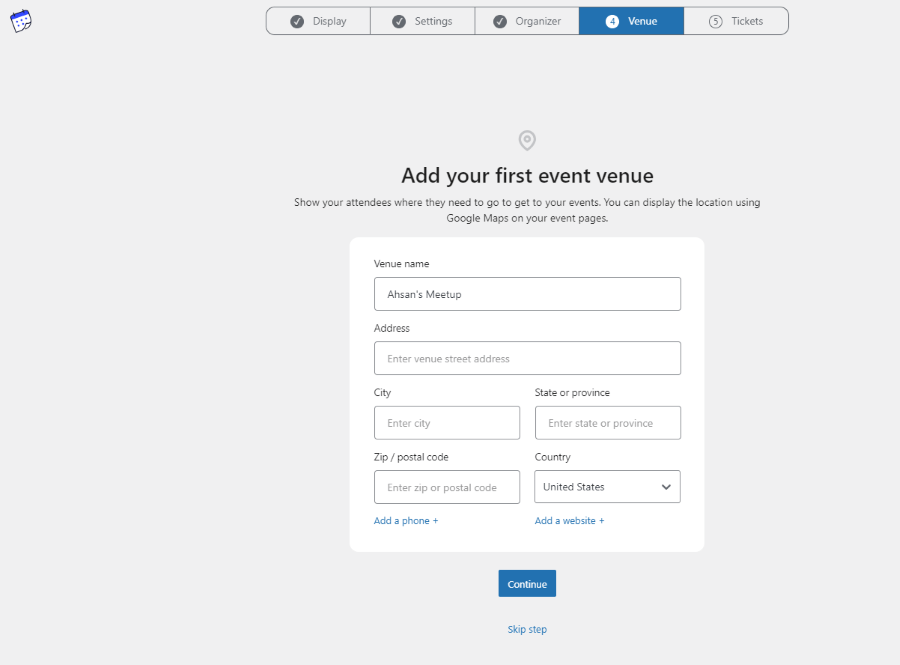
Step 5: Event Tickets Add-on
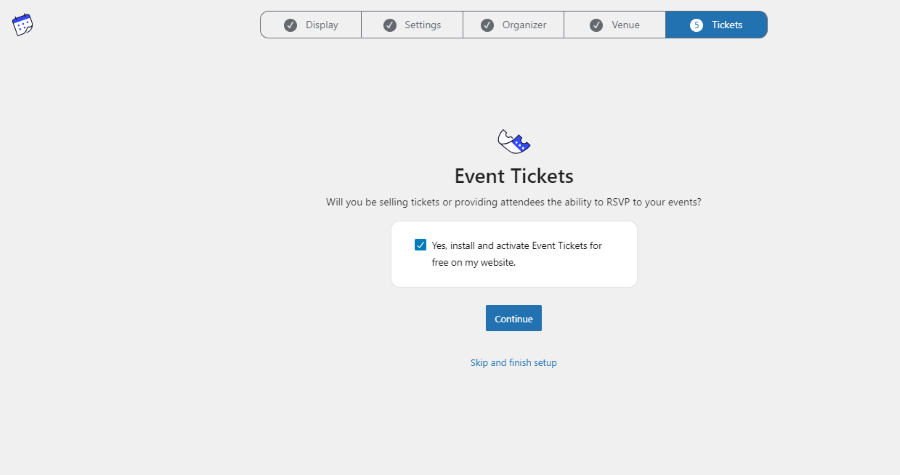
Step 6: Create Your First Event
Click Add New Event, and you will be taken to a familiar screen where you can add Event name, details, times, SEO settings and more.
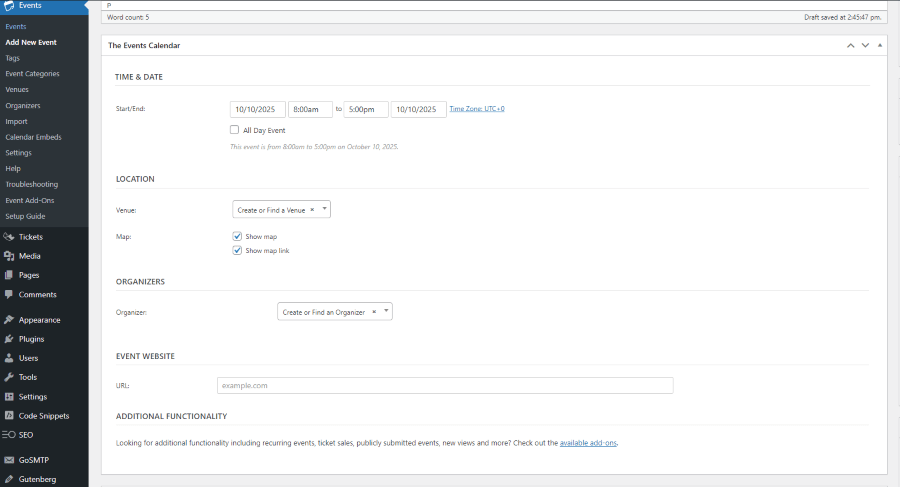
Step 2 – View It Live
Visit yourdomain.com/events and see your event calendar live.
Visitors can browse upcoming events and filter by category or date.
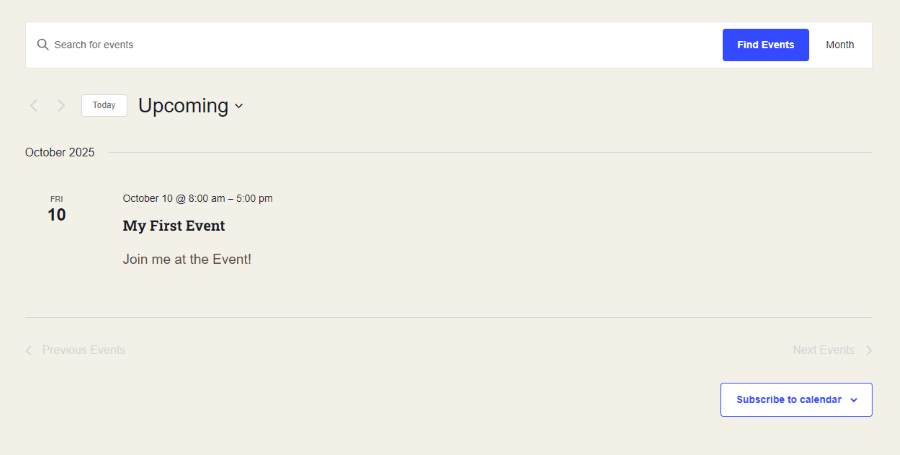
Step 3 – (Optional) Add Tickets or RSVPs
To start collecting RSVPs or sell tickets, install the Event Tickets plugin (free).
You can set ticket types, pricing, and capacities, and manage all sales inside your dashboard.
Step 4 – Embed Your Calendar Anywhere
You can easily place the event calendar on any page or post using:
- Shortcode: [tribe_events]
- Gutenberg Block or Elementor Widget
Real-World Use Cases
The Events Calendar plugin isn’t just for one type of website. It fits into a wide range of WordPress projects where managing and displaying events is essential. Here are some examples of how it’s used in practice:
- Local Community Websites: Small towns, clubs, or NGOs use it to list meetings, classes, and fundraisers. The front-end calendar layout makes it easy for visitors to see what’s coming up at a glance.
- Educational Institutions: Schools and universities often use it to display exam schedules, academic events, and conferences, syncing them with Google Calendar for accessibility.
- Corporate Websites: Businesses integrate it to manage training sessions, webinars, and internal events, often linking it with RSVP and Zoom integration for efficiency.
- Venues and Theaters: The plugin’s recurring events and ticketing add-ons make it ideal for managing performances, exhibitions, or recurring workshops.
- Churches and Nonprofits: Regular gatherings, donation events, and volunteer activities can be organized and showcased effortlessly with recurring and featured event options.
Each of these examples highlights the flexibility of The Events Calendar. Its ability to adapt to different workflows and event types makes it one of the most reliable event management plugins in the WordPress ecosystem.
Final Verdict
The Events Calendar plugin stands out as a well-built, reliable tool for managing events on WordPress websites. Its free version covers most basic needs — creating, displaying, and categorizing events — while the premium add-ons extend its functionality for organizations that need ticketing, recurring events, or integration with third-party tools.
What makes it appealing is its balance between ease of use and flexibility. Beginners can quickly get an event calendar running, while developers can customize templates and extend features through hooks and filters. The plugin also maintains good compatibility with most modern themes and page builders, which is crucial for design consistency.
However, it’s not perfect. The cost of premium extensions can add up, and large sites with thousands of events may need caching and performance tuning to keep things smooth. Still, for most WordPress users, it offers an excellent balance of performance, scalability, and design control.
If you’re building a website that relies on scheduling, event promotion, or community engagement, The Events Calendar is one of the best choices available in the WordPress ecosystem.
Web Hosting Recommendation for The Events Calendar
A calendar plugin may look simple on the surface, but it can become resource-intensive as your events grow in number. Each event requires database queries, dynamic content generation, and often integrates with maps, images, and other scripts. This means that your hosting environment plays a crucial role in how efficiently the plugin performs.
To ensure that The Events Calendar runs at its best, your WordPress site should be hosted on a server that provides optimized PHP performance, fast database access, and caching at both the server and object level. Hosting on a LiteSpeed Enterprise server is particularly effective for sites that use event management plugins because LiteSpeed handles dynamic content caching more intelligently and delivers faster page loads even under high traffic.
If you’re looking for hosting that delivers both power and reliability, a few options stand out. HostWP.io offers Managed LiteSpeed Enterprise Hosting built for websites using dynamic plugins like The Events Calendar, WooCommerce, and LearnDash. With LiteSpeed Cache, Redis Object Cache, and Cloudflare CDN integration, your events load quickly and stay stable even during peak traffic.
You can also explore Pressidium, known for its enterprise-grade infrastructure and performance tuning, or ScalaHosting, which offers cloud VPS solutions with custom control panels and solid optimization for WordPress websites. Each of these providers offers something valuable depending on your technical needs and budget.
For event-heavy websites, a strong hosting foundation is just as important as the plugin you choose. Investing in the right platform ensures your visitors always experience fast, reliable access to your event listings.