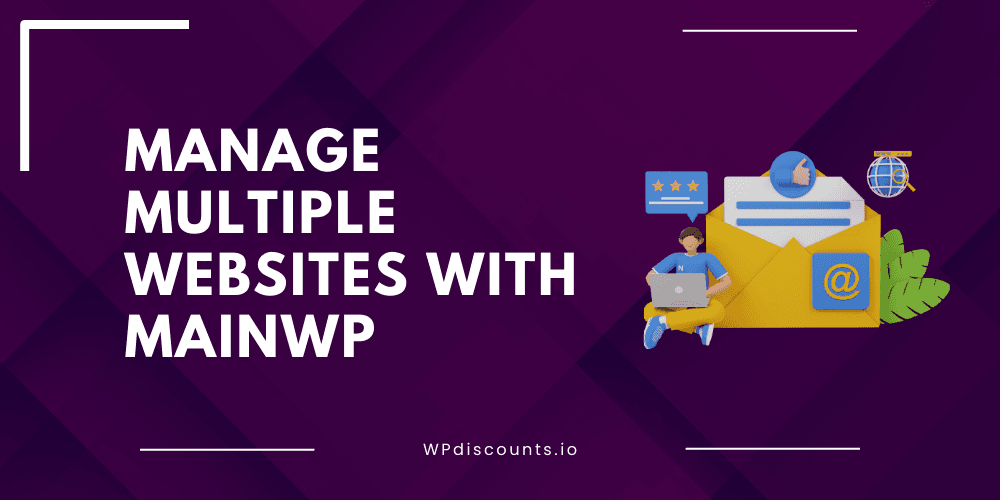MainWP plugin addresses several critical issues users face to manage multiple WordPress sites. Its core function is centralized management, which assists users in overseeing all their sites from one Dashboard. This includes bulk user management, where users can create, delete, and modify user roles across multiple sites.
With sturdy backup solutions that integrate with other popular backup plugins like WPVivid, BackWPUp, UpdraftPlus and more, users can schedule and manage backups for all their sites in one place for enhanced security.
If users choose its alternatives, such as BlogVault, WP Umbrella, Glow, ManageWP, and InfiniteWP, it will often fall short of their expectations due to downsides that lead to mismanagement. They require extensive setup and features complicated user interfaces. In some cases users reported that the plugin’s alternative setup process is cumbersome, lacks all the features, and time-consuming.
Furthermore, the alternatives have weak security features Overall, difficult navigation, poor security measures, and complicated setups makes these alternatives less trustworthy, compared to a more reliable solution, which is MainWP.
So what is it? What features lie under its hood, and how much it would cost you? Let’s find out.
What is MainWP?
MainWP is a free, open-source, self-hosted WordPress management plugin to manage multiple WordPress sites from a single dashboard
Key Features
The plugin hosts incredible features, some of which are:
One Dashboard
It offers a unified dashboard so that users experience a bird’s eye view of all connected sites and what’s happening.
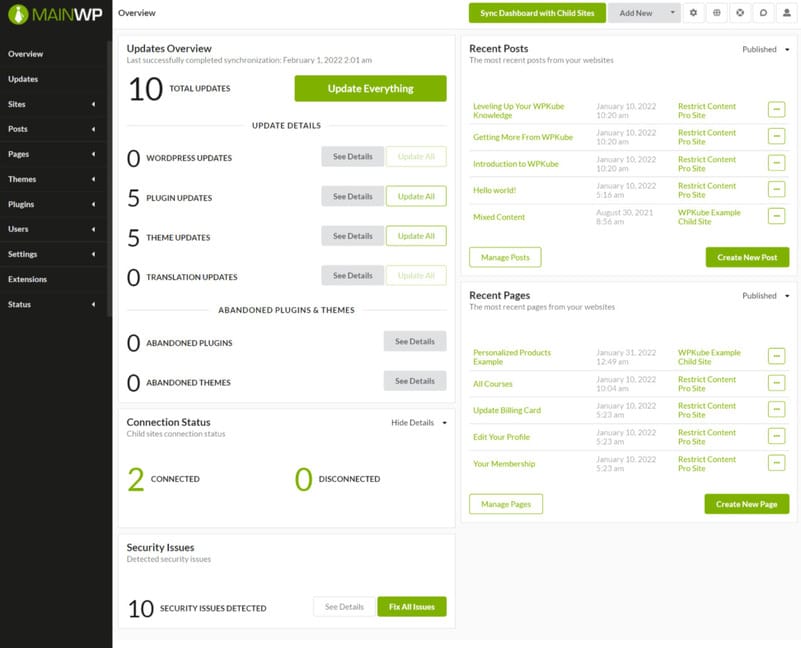
Easy Updates
It easily manages and applies theme, core, and plugin updates for all sites. For this, users need to go to the Site list to see the details.
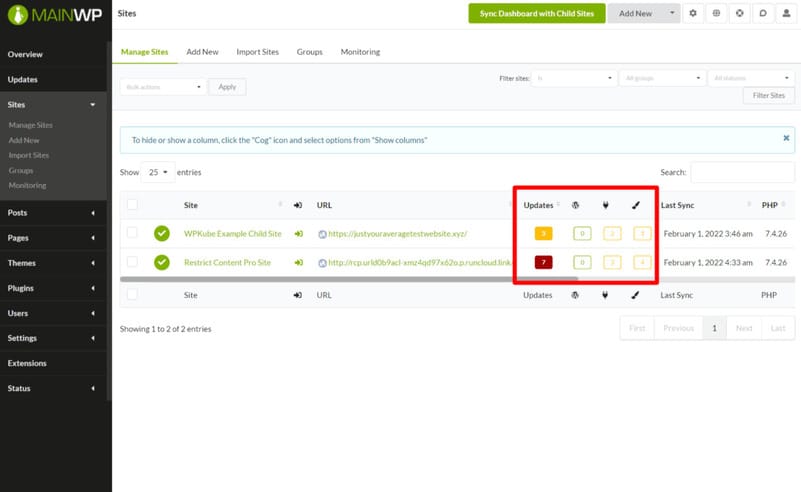
Theme and Plugin Management
The bulk management features allows to manage themes and plugins which includes installation, deactivation, or deletion of extensions across multiple sites.
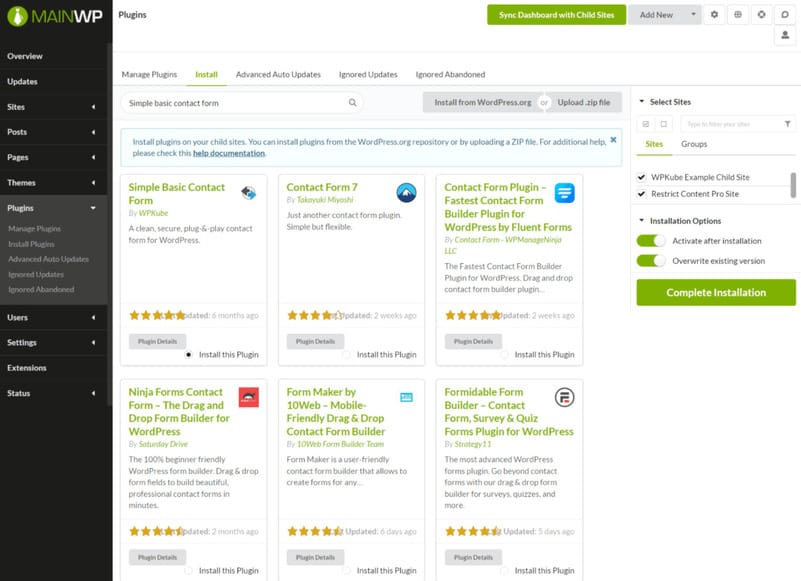
Content Management
With the plugin, users can manage posts, pages, and custom post types across on every site. Additional features include search for existing content, get the link and head straight to the editor on that site.
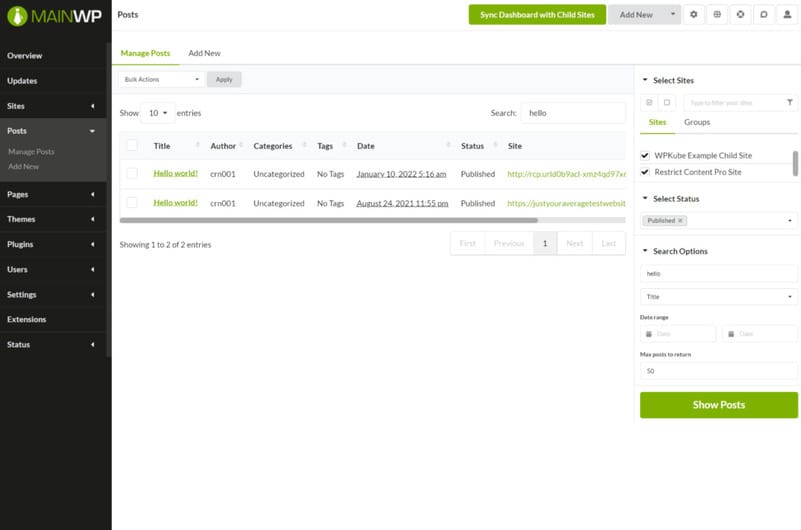
User Management
User management feature manages multiple users on all sites where the admin can create or import new users.
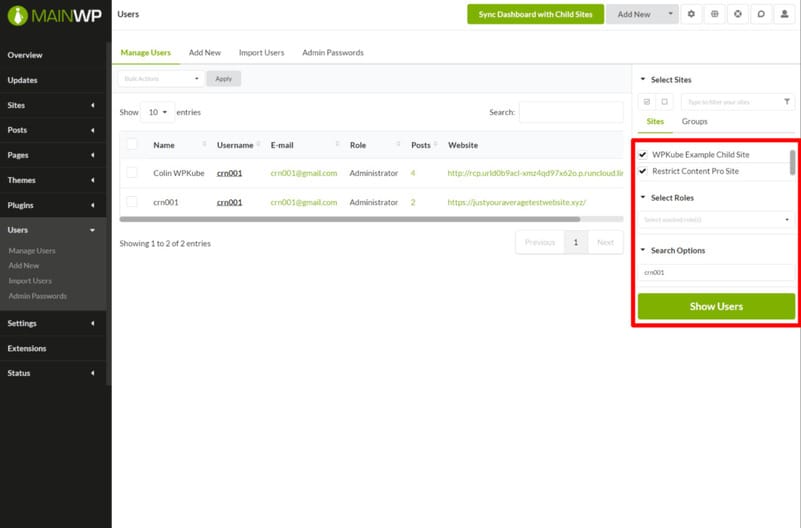
Security with Robust Security Plugin
The plugin offers security with dedicated security options similar to backups such as Solid Security, Wordfence, Sucuri, etc.which helps users connect to their favorite security plugin.
Performance Monitoring and Uptime
For monitoring uptime and performance, users should get third-party services such as NodePing, Better Uptime etc.
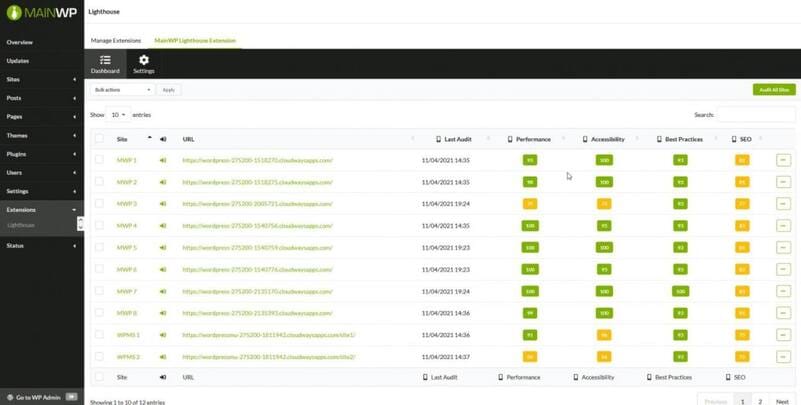
Staging Sites
Integrating with the WP Staging plugin, MainWP creates and manages staging sites. With it, users can create, manage staging sites with the help of WP Staging Plugin.
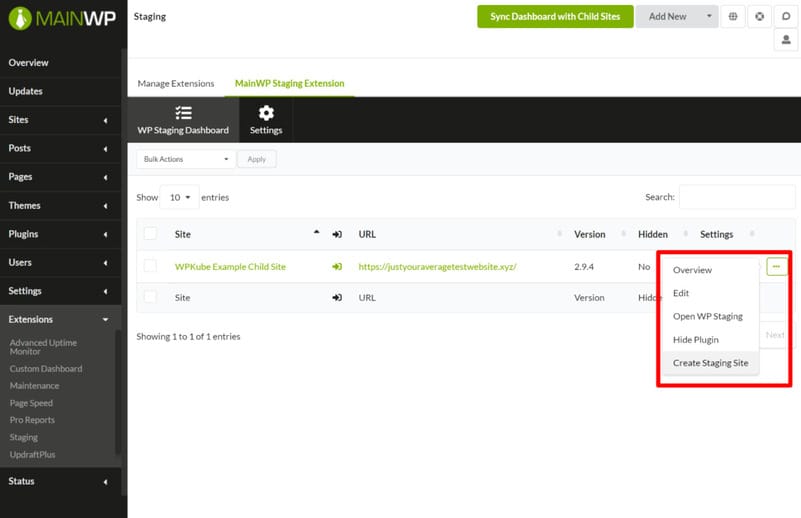
Customization Options
Here’s some customization options to make it personalized and according to your preferences.
Change Dashboard Style
- Go to the MainWP Dashboard
- In the top right, locate the theme icon
- From the Dropdown, select the desired theme
- Finally, hit the Save Settings button
Change Default Page with Custom Dashboard
- First, install and set the MainWP Custom Dashboard extension
- Head to the MainWP Dashboard > Extensions > Custom Dashboard
- Now access the PHP tab
- Then add the following code snippet
- Finally, hit the Save Changes button
function admin_default_page() {
return ‘wp-admin/admin.php?page=mainwp_tab’;
}
add_filter(‘login_redirect’, ‘admin_default_page’);
Create Column with cURL Version
- Install and set the MainWP Custom Dashboard extension
- Now go to the its Dashboard> Extensions > Custom Dashboard
- From there, open the PHP tab and insert the code snippet
- Now click the Save Changes button and view to verify if the Column has been added
add_filter( ‘mainwp_sitestable_getcolumns’, ‘mycustom_sites_table_column’, 10 );
function mycustom_sites_table_column( $cols ) {
$cols[‘child_curl_version’] = ‘cURL Version’;
return $cols;
}
add_filter( ‘mainwp_sitestable_item’, ‘mycustom_sitestable_item’, 10 );
function mycustom_sitestable_item( $item ) {
$options = apply_filters( ‘mainwp_getwebsiteoptions’, array(), $item[‘id’], ‘site_info’ );
$website_info = json_decode( $options, true );
if ( is_array( $website_info ) && isset( $website_info[‘child_curl_version’ ] ) ) {
$item[ ‘child_curl_version’ ] = $website_info[ ‘child_curl_version’ ];
} else {
$item[ ‘child_curl_version’ ] = ”;
}
return $item;
}
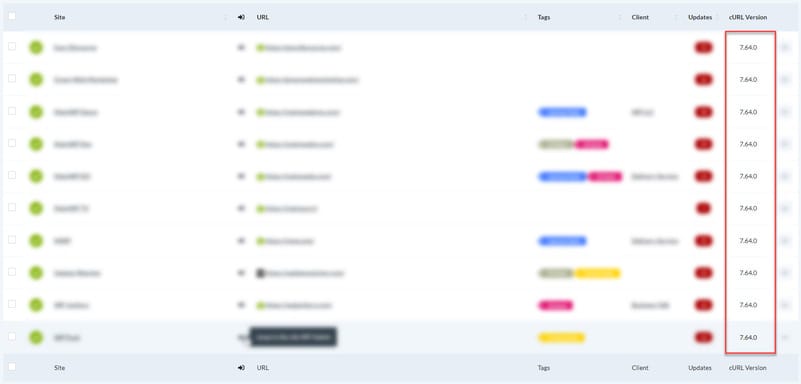
Pricing Plans
| Free | MainWP Pro | MainWP Pro | |
| $0 | $29/month | $199/yearly | $599/one-time |
| All Free Extensions | All 30+ Existing Premium Extensions | All 30+ Existing Premium Extensions | |
| Any Future Free Extensions | All Future Extensions | All Future Extensions | |
| Critical Security & Performance Updates | Critical Security & Performance Updates | Critical Security & Performance Updates | |
| Community Support | Priority Ticket Support | Priority Ticket Support | |
| Manage Unlimited SItes | Manage Unlimited Websites | Manage Unlimited Websites | |
Installation Process
To use the plugin, you will need a WordPress website to manage all the other websites. The WP website to run the dashboard is called the parent website and other connected websites are called the child sites.
First, you will need to install “MainWP Dashboard” on a WordPress installation and it is recommended to not use a product website on it. E.g. you can create a subdomain mainwp.mywebsite.com and install MainWP dashboard on it.
1. Head to the WP > Plugins page on the site where you want to run the the plugin’s Dashboard.
2. After clicking Add New, search for “MainWP Dashboard”, then install and activate this plugin
3. Other option is to download the plugin and hit the Upload Plugin button
4. Click Choose File, select the mainwp.zip file and click the Install Now.
5. Once uploaded, click the Activate button.
To connect child sites, you will need to install “MainWP Child” plugin on the website you wish to manage through the plugin’s dashboard. E.g. MainWP Child is installed on mywebsite.com and connected to the mainwp.mywebsite.com.
How To Connect MainWP Child Website To MainWP Dashboard
Step 1: Log in to your WP website that has the plugin’s dashboard installed.
Step 2: Click MainWP > Sites click on “Add New Site”
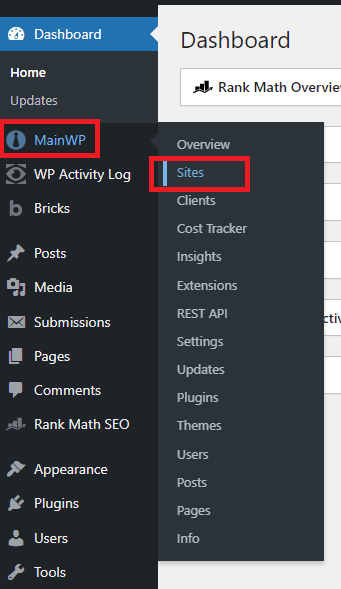

Step 3: Add the URL of the website you wish to connect, make sure the MainWP Child plugin is already installed on the website you are connecting to the Dashboard.
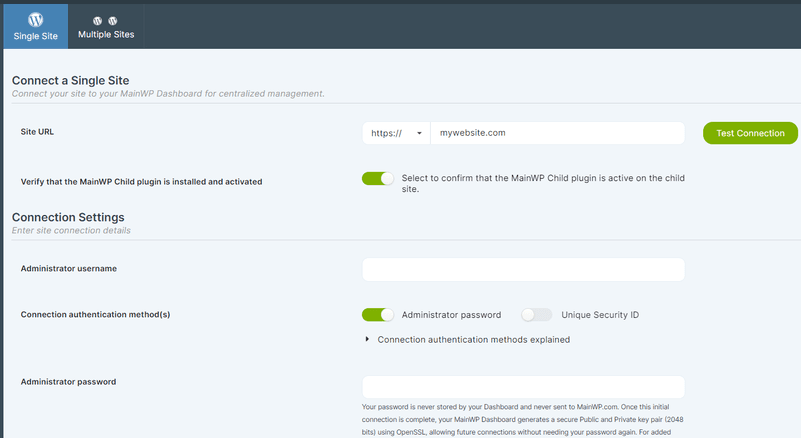
Step 4: Click “Test Connection” and then add your admin username and password and click connect. That’s it, now you can manage your website through one single dashboard.
The Takeaway
The MainWP plugin is an excellent solution for managing multiple WordPress sites. Its centralized Dashboard simplifies user management, enhances operational efficiency, and offers robust backup features to ensure data security.
It is easy to install and navigate, so users can benefit from all of its perks. With this WordPress plugin, users can effectively manage their sites and maintain control over their data.