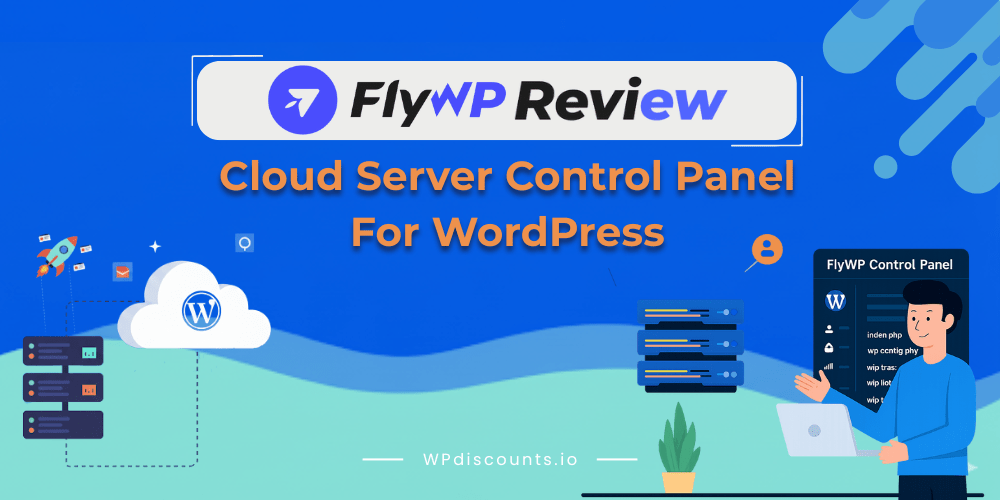Are you tired of hosting providers overselling but underdelivering on their promises? Are you not getting value for your money even with expensive hosting plans from third-party hosting providers? Have you lost confidence in third-party hosting providers? And now you are considering hosting your website on your own server?
Well, you are in luck because with FlyWP, hosting your WordPress site on your own server is not only possible but super easy.
FlyWP is a Docker-powered cloud-based server control panel for WordPress that piqued our interest at WPDiscount. So our team decided to create an account with FLyWP to access its claims as the best solution for deploying, managing, and optimizing WordPress sites on your own server in minutes. We were greatly impressed by the intuitive interface, outstanding features, and the outcome after launching a WordPress site on our own server. We highly recommend FlyWP if you desire to host lightning WordPress sites on your own server without any time-consuming or complex processes.
FlyWP not only lets you launch your WordPress site with your own server in a matter of minutes, but it also comes with WordPress management features that allow you to manage multiple WordPress sites from one place, such as Bulk Plugin/Theme Update, Automatic Updates, WordPress Staging, Magic Login, WP Config Manager, WordPress CLI, etc.
FlyWP also comes with performance optimization features such as LiteSpeed/Nginx, server-side caching, and Redis caching, as well as security hardening features such as automatic firewalls, free SSL certificates, Cloudflare integration, security-optimized Nginx WAF, and website isolation with Docker.
In this FlyWP review, we will show you how to launch a WordPress site with FlyWP and all the inclusive features that make FlyWP an excellent WordPress toolkit. We will also address concerns with respect to support, pricing, etc.
What FlyWP claims it provides, but are they true?
FlyWP’s most significant claim is the ability to deploy WordPress sites on your own server in minutes. FlyWP claims to support deployment to and management of cloud VPS servers, including DigitalOcean, Vultr, AWS, etc. You bring your preference server, and they handle all the technicalities behind the scenes so you don’t have to.
FlyWP also claims that users who deploy their WordPress websites via FlyWP will experience blazing-fast loading times and state-of-the-art protection against threats, vulnerabilities, malware, etc.
Key Features That Make FlyWP A Worthy Solution for WordPress Server Management
Support for Cloud Servers
FlyWP supports any cloud-based server, including DigitalOcean, Vultr, Linode, AWS, GCP, Hetzner, Azure, and custom servers. It seamlessly connects with your choice cloud provider and gives you control over server and site management.
Docker-Powered Centralized Dashboard
FlyWP is a Docker-powered WordPress server management platform that enables efficient management of multiple WordPress sites from a single location, while isolating each site for optimal performance and security. From your centralized dashboard, you can bulk perform various tasks across sites, such as plugin, theme, and security updates, saving you valuable time.
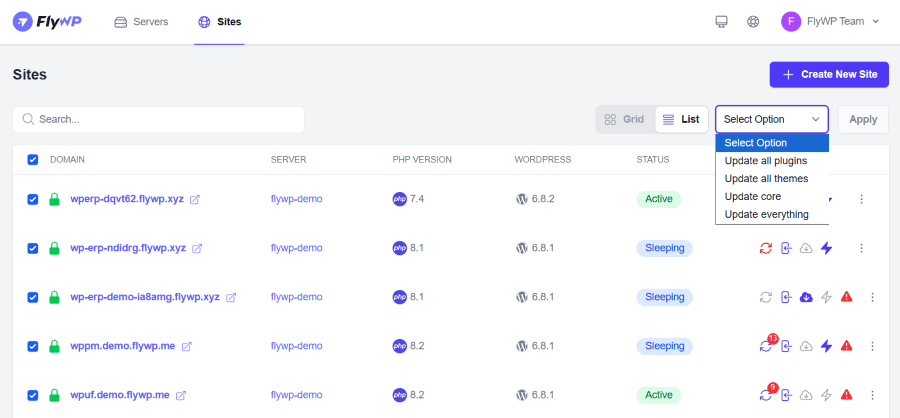
Multiple Caching
FlyWP provides various layers of caching solutions to turbocharge the performance of your WordPress websites to blazing-fast loading speeds. To maximize performance with caching, FlyWP offers full page caching, which improves response time and reduces load on the server, and Redis caching, which reduces database load and speeds up page loads. FlyWP also integrates with popular WordPress caching plugins for deeper caching.
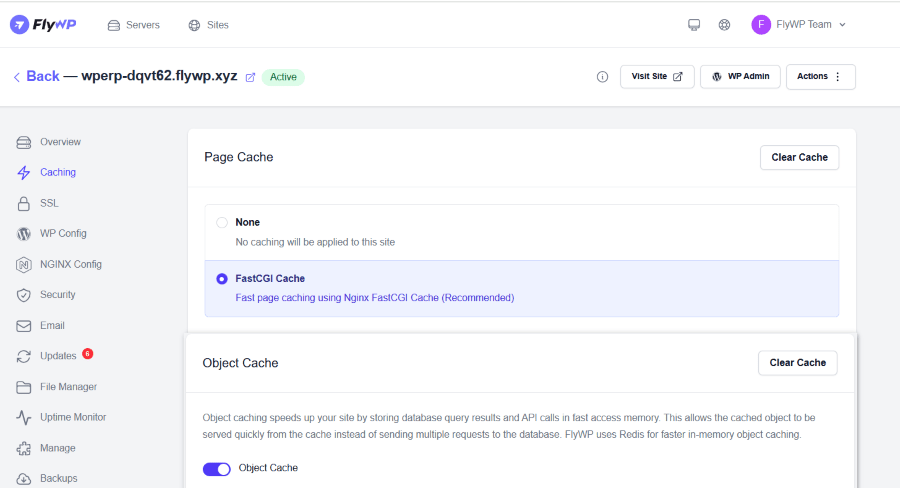
Optimized WordPress Environment
FlyWP provides highly optimized WordPress environments for speed and security. The environment is optimized to handle all types and sizes of WordPress sites smoothly. You have the option to switch your PHP version and to choose between Nginx and LiteSpeed when optimizing your WordPress site performance.
Developer Tools
If you are a developer, FlyWP makes provision of the necessary developer tools, such as Git deployment, Bedrock compatibility, and detailed logs. You will be able to sync and push changes to your Git repository, as well as track and analyze deployment activities effortlessly with logs. You will also be given full root access and the ability to execute WP-CLI commands to manage complex WordPress. Also, you can edit the WP-Config-related settings both manually and from the FlyWP dashboard.
State-of-the-Art Security
FlyWP boasts of state-of-the-art security technology for the protection of your WordPress sites from hackers and vulnerabilities. There are automatic firewalls specifically configured for protecting WordPress sites against threats. There is also an intuitive firewall manager that gives you the freedom to customize the firewall according to your requirements. Aside from firewalls, FlyWP protects your data with the Docker isolation feature, which keeps each site in its own protective bubble, such that if one of your sites gets compromised, it can’t extend to others. An extra layer of security, such as free SSL certificates, Cloudflare Integration, Nginx WAF, and automated updates, is also included to safeguard your WordPress sites.
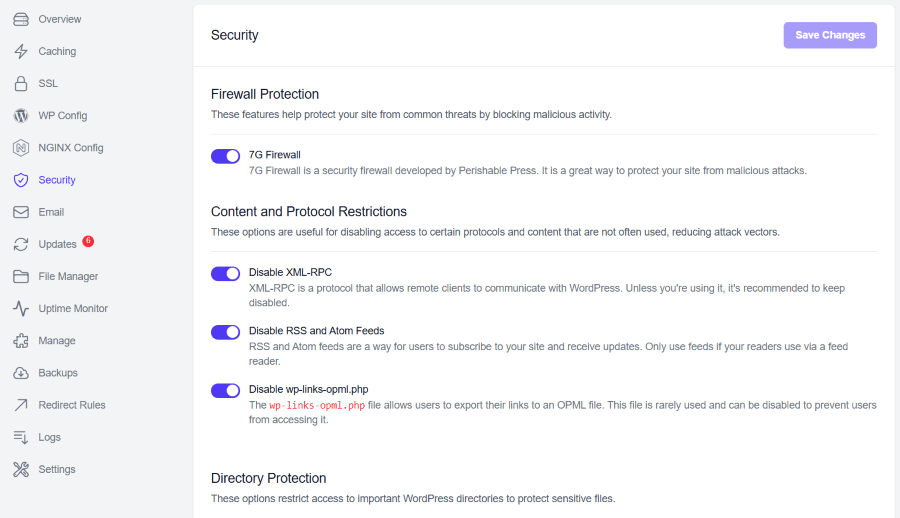
1-Click Site Backup to Cloud
FlyWP’s backup feature allows you to safely store backups of your live WordPress sites in your cloud storage bucket, in case of an unexpected crash or failure. With support for both manual and automatic scheduled backups, you can store uncompromised copies of your live site on external platforms like Amazon S3, DigitalOcean Spaces, Cloudflare R2, Google Cloud Storage, Wasabi, or any S3-compatible custom provider.
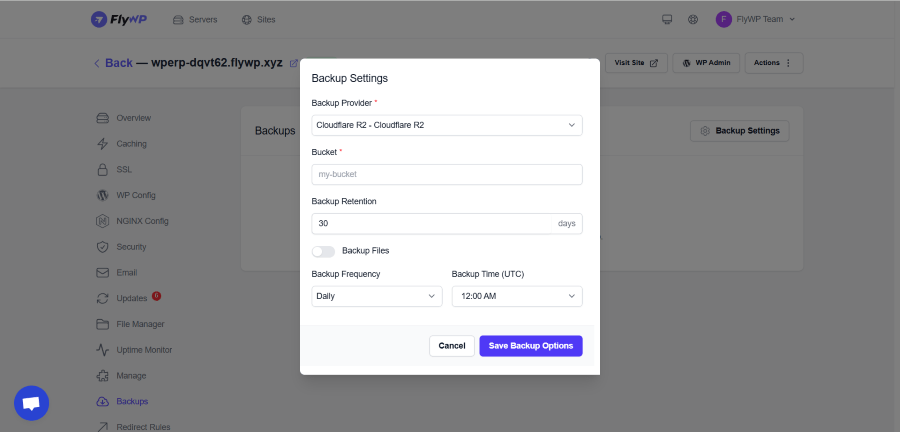
SMTP Email Integration
One primary concern when it comes to email marketing with WordPress is email deliverability. When you use a contact form plugin or email marketing plugin to manage emails on your WordPress sites, emails are either sent to the spam folder or not delivered at all. FlyWP helps curb that challenge by supporting the use of any email gateway with a custom SMTP configuration. FlyWP integrates seamlessly with popular email services like Postmark, SendGrid, and Mailgun, along with custom SMTP servers. You can configure the email settings from your FlyWP dashboard, and FlyWP will take care of all outgoing WordPress emails.
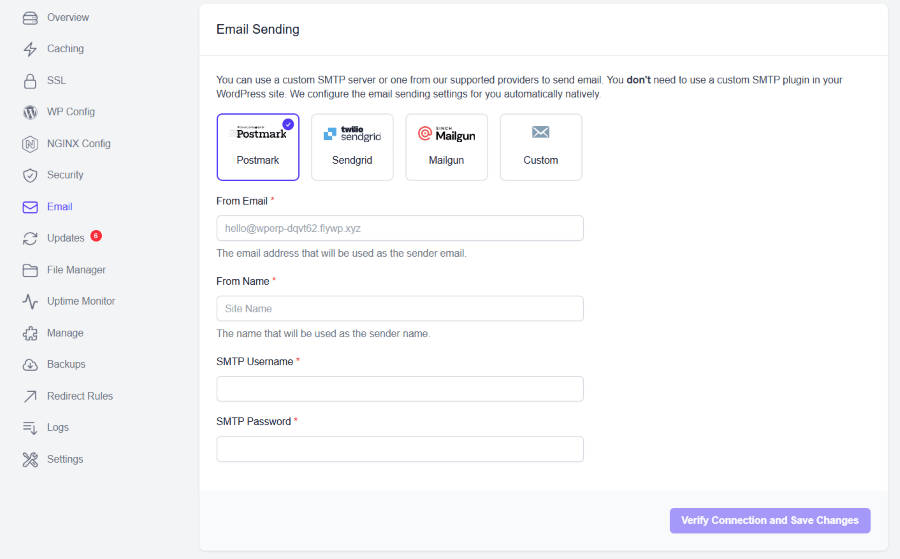
WordPress Cloning / Staging
FlyWP provides a one-click WordPress staging environment or sandbox to create test and clone sites for experimentation and testing purposes. With FlyWP, you can create unlimited staging sites for onboarding new team members, testing changes meant for live sites to catch errors, and testing WordPress products such as themes, plugins, etc.
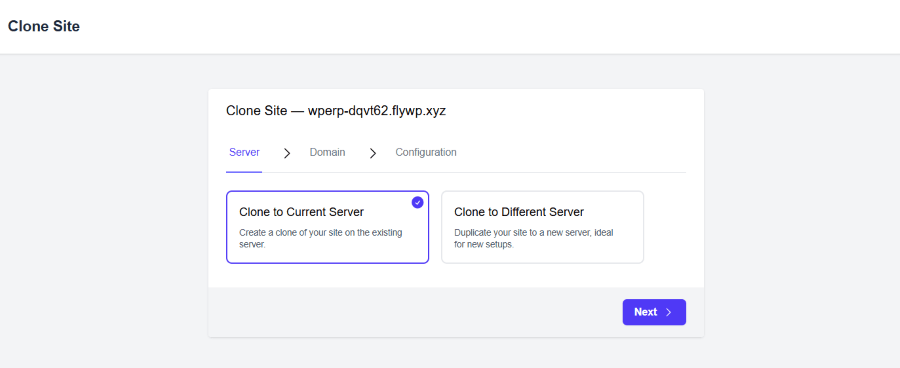
Team Management
Role management is a very crucial part of every agency. Role management allows for the delegation of tasks based on job descriptions and the tracking of the progress of tasks. It also allows restricting access to essential parts of your WordPress site or agency from unauthorized access. FlyWP offers flexible and multi-level access management for assigning and managing team roles and permissions. Roles supported include Super Admin, Server Admin, and Individual Server/Site Access.
FlyWP Review: How to Get Started with FlyWP
Now, we are going to delve into our firsthand experience with FlyWP, from setting up our server to deploying our first WordPress website.
Step 1: Connect FlyWP to Your Server Provider
The first step is to connect FlyWP with your server. You can do that from Team Name > Create Server.
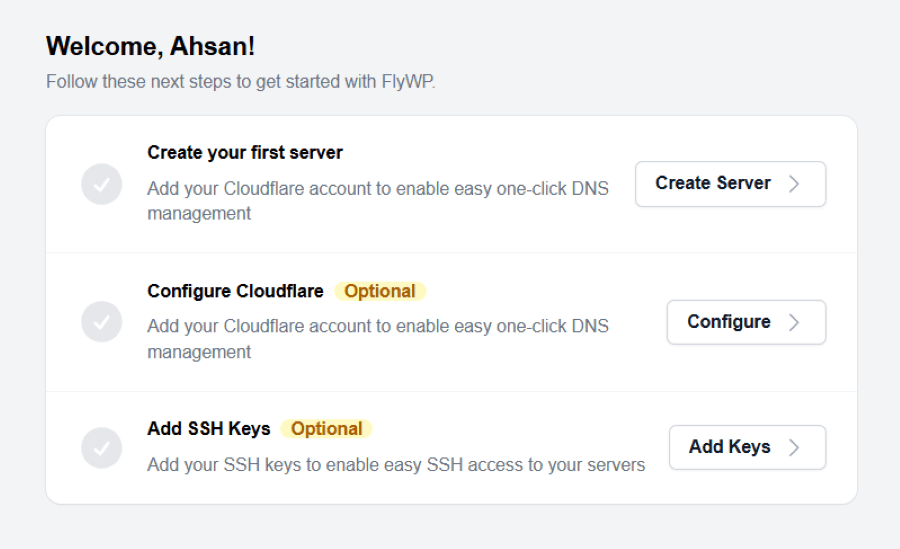
Then select your server provider and follow the prompts step-by-step to authenticate and connect FlyWP with your cloud service provider.
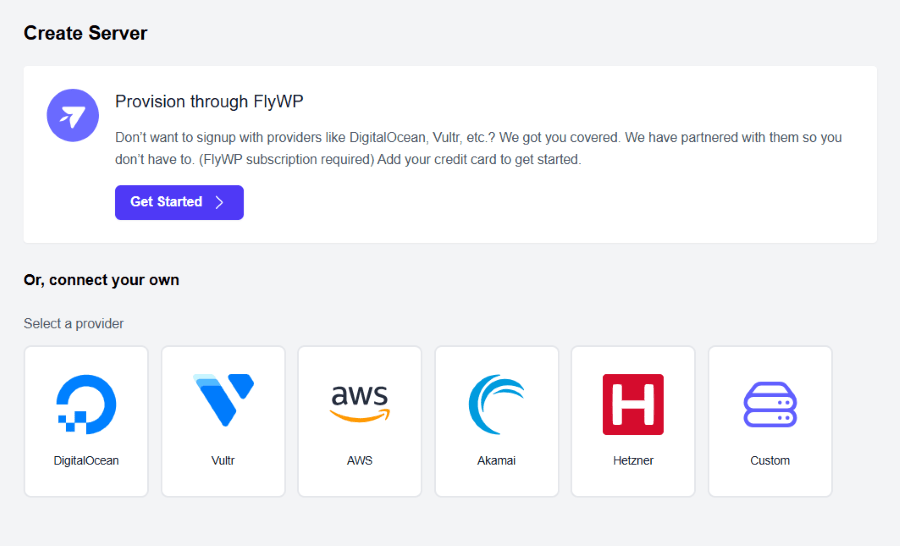
Step 2: Create a Server
After connection, return to your FlyWP dashboard and navigate to Servers > Add New Server. Select the server you added from the drop-down list and proceed with the configuration.
Once your server has been created, you can start creating multiple WordPress sites on that server.
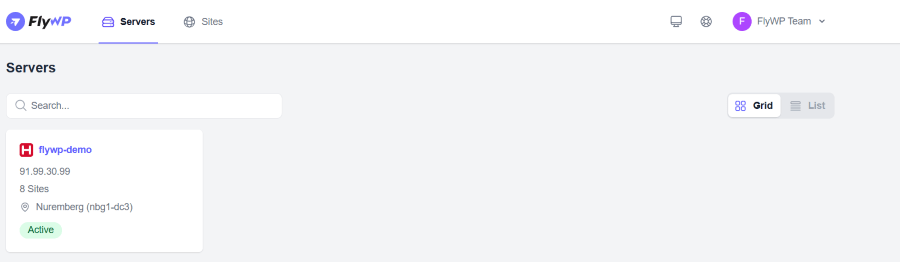
Step 3: Create a WordPress Site
To create a new site, click on the Create New Site button. Choose the type of WordPress site from the available options. Then, provide the details for the site, including the domain name, PHP version, DNS settings, and WordPress installation information.
The WordPress site will be created, and you will be able to access it from the Docker dashboard. From there, you can perform bulk operations or open the site manager panel and perform site-specific actions such as enabling caching, security, editing the WP Config file, performing SMTP email setup, automatic or manual backup, site cloning, bulk updates, viewing logs, setting redirect rules, updating WP settings, etc.
You will also be able to visit the site, put the site to sleep, and use the passwordless Magic Login feature to log into the site’s WP Admin panel.
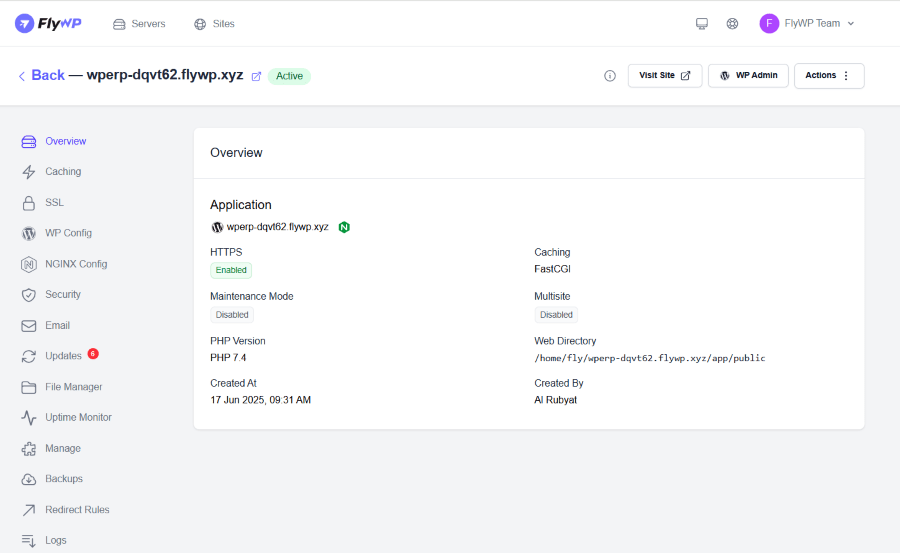
FlyWP Review: Pricing and Support
You can take FlyWP for a spin for free with their 14-day trial period, no credit card required. If you are satisfied with them, you can then proceed to purchase a plan; else, you can move on – no hard feelings.
FlyWP surprisingly offers very competitive plans with a 14-day refund policy. There are 3 plans, which are Hobby plan billed at $90/year, Growth plan billed at $190/year, and Business plan billed at $390/year.
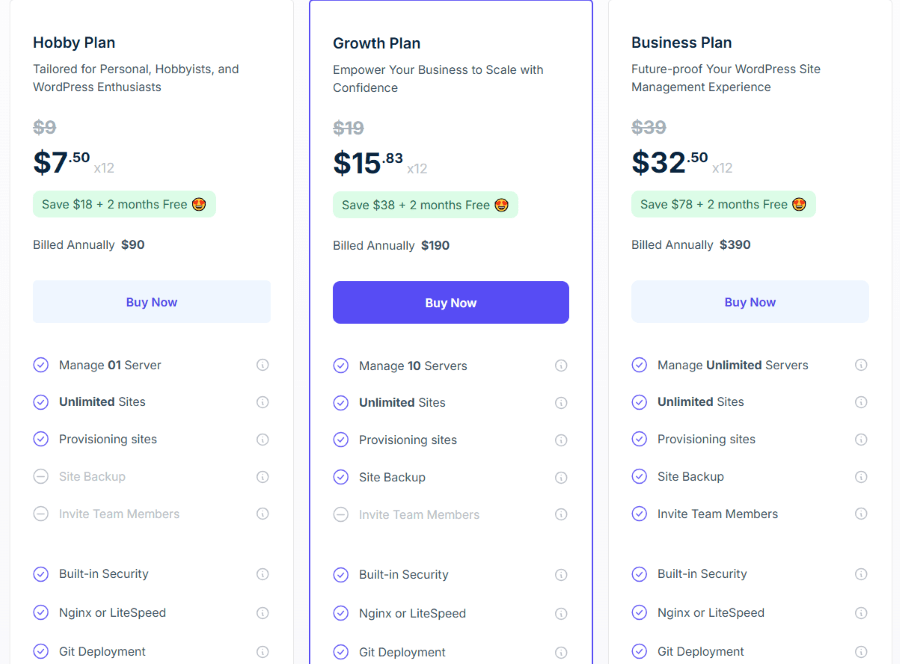
FlyWP also has a responsive team available 24/7 to provide live chat support to you, and there is solid documentation to help you get started on your own.
The Takeaway
FlyWP is a very promising server management solution. Although there are limitations when compared to Cloudways, it is a much less complicated platform, easy to set up, and perfect for WordPress users seeking a simplified and streamlined management setup. The optimized performance, enhanced security, efficient team collaboration, automatic updates and backups, multiple site management capabilities, and developer-friendly features like staging, Git deploys, and CLI access make it a perfect and reliable option for non-technical users, WordPress developers, agencies, or anyone managing multiple sites.