Managing variations in WooCommerce is a time-consuming task when you have hundreds of products. Each variation needs to be individually opened, edited, and updated, which consumes a significant amount of time and increases the potential for errors. WooCommerce itself lacks built-in tools to streamline this process, making it a cumbersome and error-prone endeavor.
This complexity often forces store managers to rely on external tools to perform tasks such as variation price changes. Fortunately, the WooCommerce products bulk edit plugin stands out as one of the best tools to simplify this process, making the management of variations quicker and more efficient.
In this guide, we will explore the features and benefits of this essential plugin and how it can revolutionize how you handle product variations in WooCommerce.
What is the WooComerce products bulk edit plugin?
The WooCommerce products bulk edit plugin is an essential tool designed to simplify managing product variations. This powerful plugin allows store managers to bulk edit various fields for multiple products simultaneously, streamlining tasks that would otherwise be tedious and error-prone.
Supported fields in WooCommerce products bulk edit plugin
The WooCommerce bulk edit plugin supports a comprehensive range of fields for product variations, making it a versatile tool for managing your WooCommerce store. Here is a detailed list of the fields you can edit using this powerful plugin:
General Fields:
- Product Description
- Product Short Description
- Publish Date
- Post Author
- Product Slug
- SKU
- Image
- Image Gallery
Pricing Fields:
- Regular Price
- Sale Price
- Sale Price From
- Sale Price To
Stock Fields:
- Weight/Height
- Width
- Length
- Stock Quantity
- Stock Status
- Manage Stock
- Allow Backorders
- Sold Individually
Taxonomies:
- Product Category
- Product Tag
- Product Attribute
- Product custom taxonomies
Other fields and custom fields:
It also has more than 50 other fields, such as tax class, shipping class, product types, purchase note, etc that this plugin supports. The WooCommerce products bulk edit plugin provides full support for all these fields and custom fields, allowing for seamless and efficient bulk editing to keep your product data accurate and up-to-date.
What fields does the plugin support for variations?
The WooCommerce bulk editing products plugin supports the following filters for bulk editing product variations. These filters ensure that you can manage and update various aspects of your variable products with ease:
- Thumbnail: Update the variation product featured image.
- SKU: Edit the SKU identifier for product variations.
- Regular Price: Set or update the regular price of variations.
- Sale Price: Set or update the sale price of variations.
- Custom Field: Bulk edit product variations custom fields.
- Stock Quantity: Adjust the stock quantity field of variations.
- Allow Backorders: Set whether backorders are allowed or not for variations.
- Tax Class: Bulk editing tax class field of product variations.
- Weight (kg): Set or update the weight field for product variations.
- Dimensions (L×W×H) (cm): Manage the dimensions (Length, Width, Height) for variations.
- Description: Update the description of product variations.
- Downloadable Files: Manage downloadable files for product variations.
- Download Limit: Bulk edits the download limit field for downloadable variations.
- Download Expiry: Bulk editing the expiry date for downloadable variations.
How to bulk edit product variations by WooCommerce products bulk edit plugin
The WooCommerce products bulk edit plugin allows you to update multiple variations efficiently. Here’s a step-by-step guide to bulk editing variations using this powerful tool:
Step 1: Filter variable products
To display variable products, follow these steps:
- Navigate to the Filter form in the toolbar.
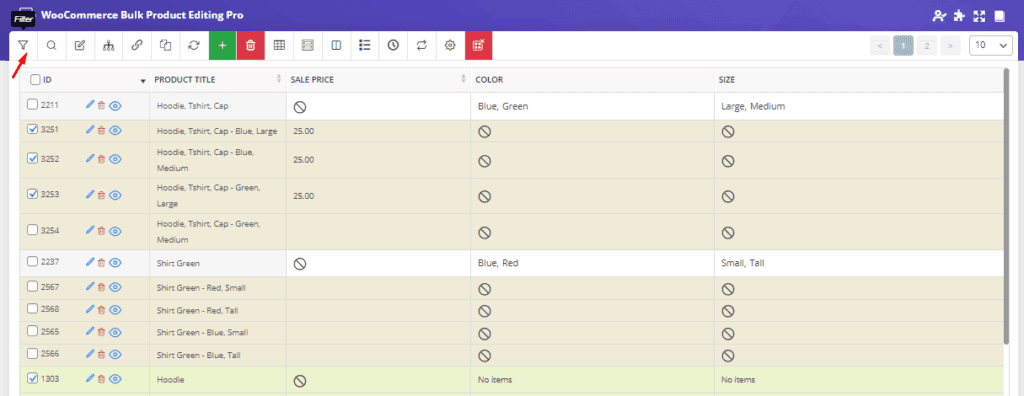
- In the Type tab, click the Product Type dropdown.
- Set this field to Variable Product.
- Click the Get Products button to display the variable products.
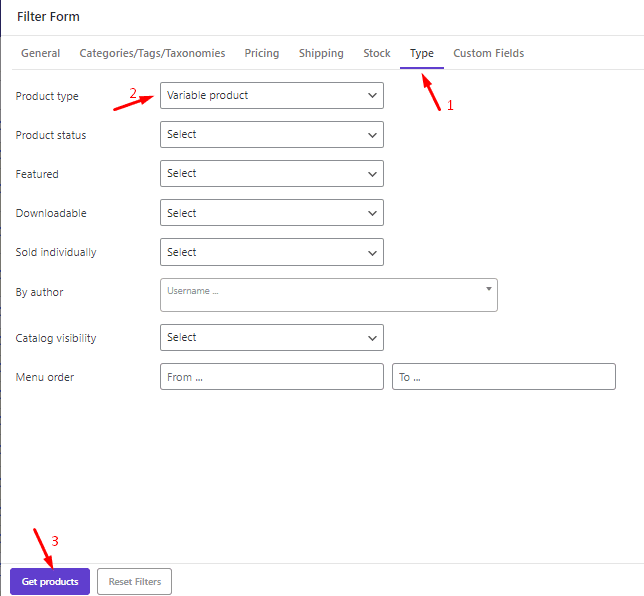
This process allows you to find your desired products to perform bulk edits on your variable products efficiently.
Step 2: Show product variations
After filtering in this plugin to display variable products, click on the Show Variations tool. This action will expand and display all the individual variations for the filtered variable products.

Step 3: Select desired product variations for bulk editing
Once the variations are displayed, select the specific variations you wish to edit. You can do this by checking the boxes next to each desired variation. This selection process allows you to target only the variations that need updating.
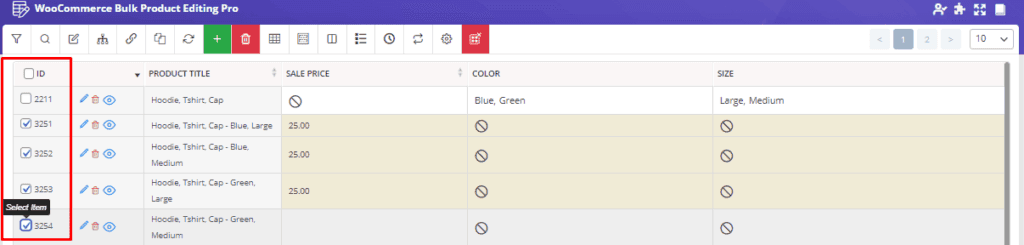
Step 4: Open bulk edit form
After selecting the desired product variations, click on the Bulk Edit button in the toolbar. This will open the bulk edit form, where you can make the necessary changes to your variations.
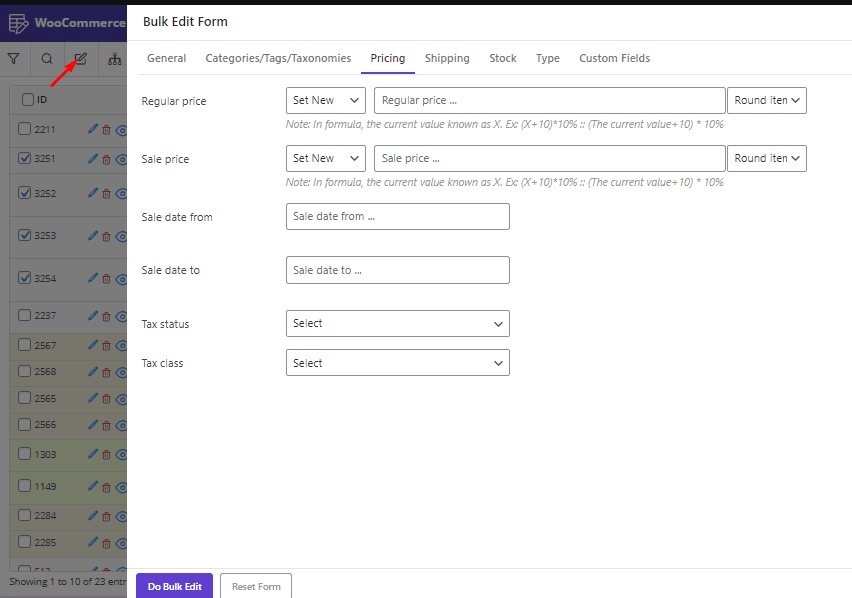
Step 5: Edit product variation fields in bulk edit form
The bulk edit form will display all the fields that can be edited for the selected variations. You can modify any of these fields according to your requirements. For example, if you need to update pricing information, navigate to the appropriate section in the form.
Example: Bulk editing variation sale price for products in the clothing category
Let’s walk through an example to help you understand how to use the tool. We will bulk-edit the sale price for product variations in the Clothing category. To do this, follow the steps below.
- Open the filter.
- Go to the Categories tab and select the Clothing category.
- Then, in the Type tab, choose Variable Product in the Product Type field.
- Click the Get Products button.
- Select Show Variations tools.
- Select desired product variations for bulk editing.
- Click the Bulk Edit tool.
- In the bulk edit form, go to the Pricing tab.
- Locate the Sale Price field.
- Click on the Operator field and choose one of the following:
- Clear Value: Resets the sale price to an empty value.
- Formula: Allows you to set a new price based on a mathematical formula.
- Increase by Value: Adds a specified amount to the current sale price.
- Decrease by Value: Subtracts a specified amount from the current sale price.
- Increase by %: Increases the sale price by a specified percentage.
- Decrease by %: Decreases the sale price by a specified percentage.
- Decrease by Value (From Regular): Reduces the sale price by a specified amount, based on the product’s regular price.
- Decrease by % (From Regular): Reduces the sale price by a specified percentage, based on the product’s regular price.
- Enter your desired value for the sale price in the next field.
- Press the Do Bulk Edit to apply the new sale prices to all selected variations.
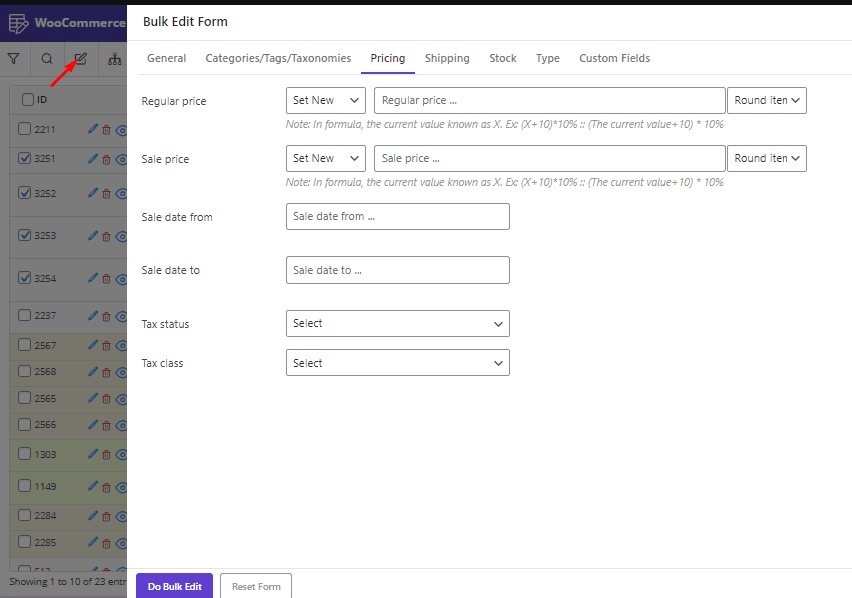
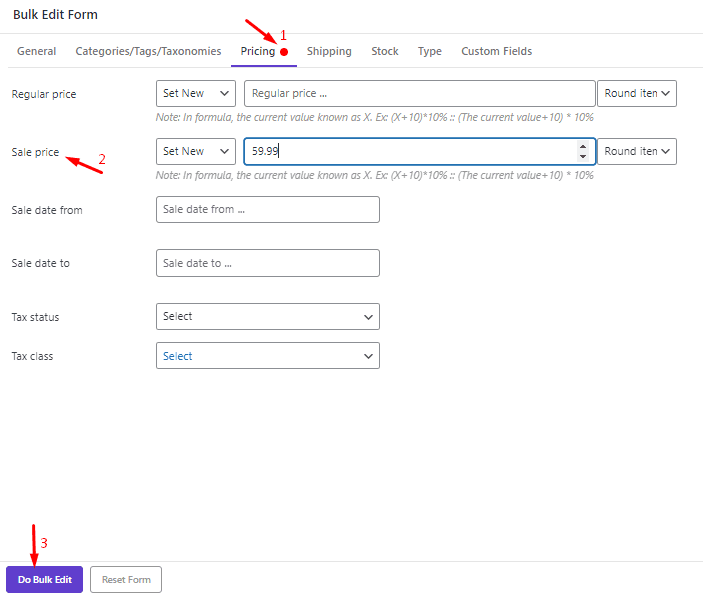
We set the operator to Set New and enter the new price. The result looks as follows:
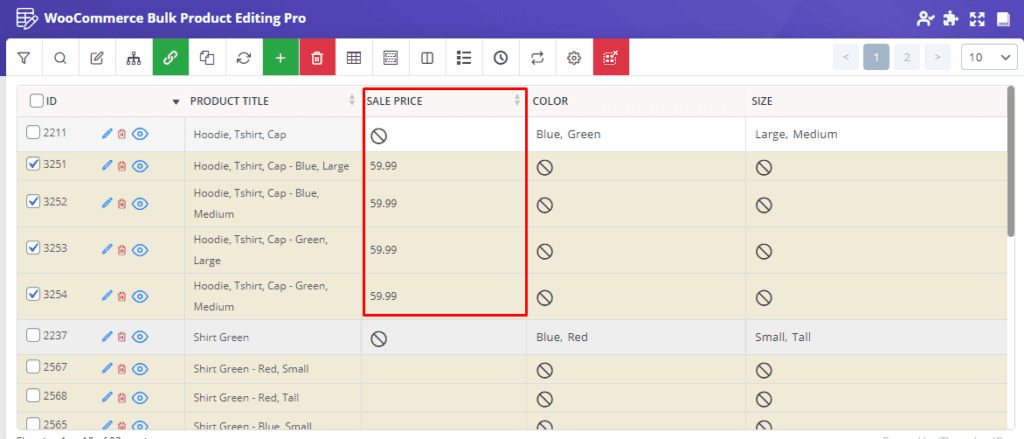
By following these steps, you can efficiently manage and update your product variations in bulk using the WooCommerce products bulk edit plugin. This streamlined approach saves time and enhances the overall management of your WooCommerce store.
Other features of WooCommerce products bulk edit plugin
The bulk WooCommerce product editing plugin has many features, below we will review some of these features.
Capability to recover and revert changes
One of the standout features of this plugin is its robust capability to recover and revert changes. This ensures that you can confidently make bulk edits without worrying about making irreversible mistakes. When you perform bulk edits, the plugin maintains a detailed history of all changes. This is accessible through the History tool in the toolbar.
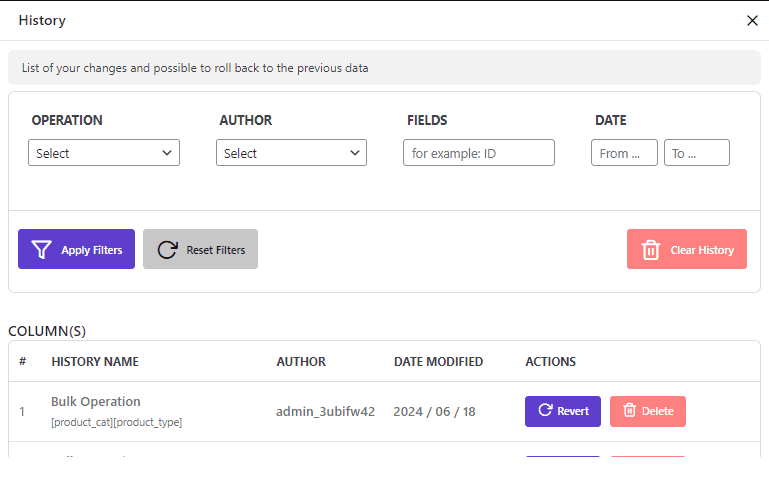
Duplicate for variations of the product
This plugin includes a convenient Duplicate feature, allowing you to effortlessly create duplicates of variable products. This capability streamlines the process of replicating product variations, saving time and ensuring consistency across your WooCommerce store.
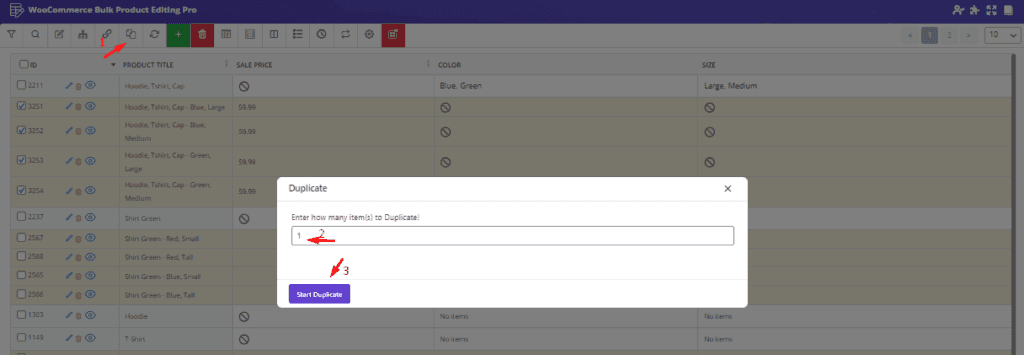
Export WooCommerce products
Easily export all variations from the bulk edit table with this plugin. Quickly generate exports for comprehensive analysis or external use, ensuring seamless management of your WooCommerce store’s product variations.
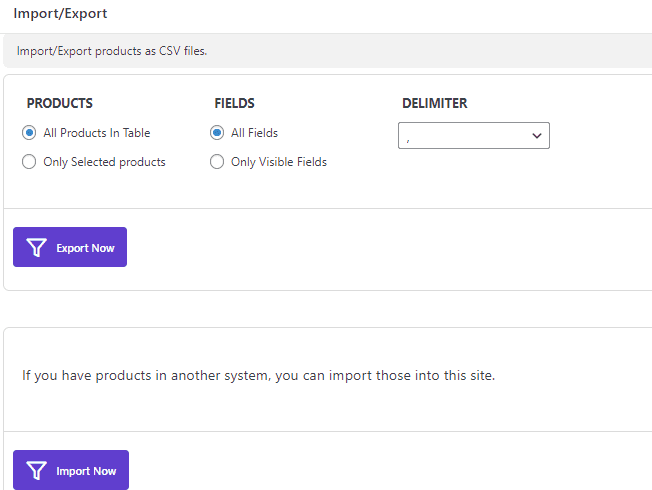
Inline edit product variations
Inline editing allows you to directly modify product variations within the table interface, without needing to access individual product edit pages.
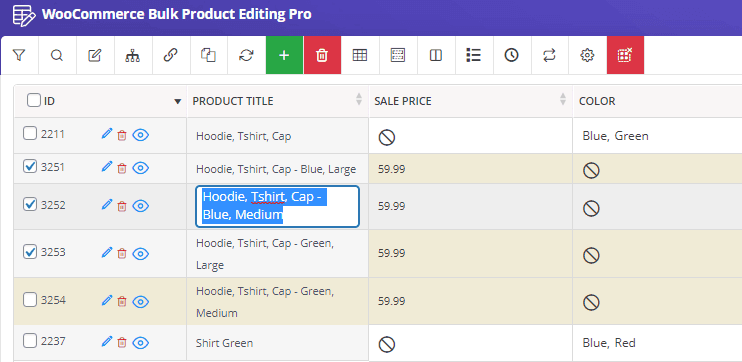
Final words
Enhance your WooCommerce store management with a bulk edit plugin. This plugin empowers you to efficiently update and manage product variations and attributes. Whether you’re adjusting prices, updating stock quantities, or managing custom fields, the WooCommerce products bulk edit plugin provides the tools you need to streamline operations.
